
Transfer Learning with EfficientNet for Image Regression in Keras - Using Custom Data in Keras
There are hundreds of tutorials online available on how to use Keras for deep learning. But at least to my impression, 99% of them just use the MNIST dataset and some form of a small custom convolutional neural network or ResNet for classification. Personally, I dislike the general idea of always using the easiest dataset for machine learning and deep learning tutorials since this leaves many important questions unanswered. Adapting these tutorials to a custom dataset for a regression problem can be a daunting and time-consuming task with hours of Googling and reading old StackOverflow questions or the official Keras documentation. Through this tutorial, I want to show you how to use a custom dataset and use transfer learning to get great results with very little training time. The following topics will be part of this tutorial:
- use ImageDataGenerators and Pandas DataFrames to load your custom dataset
- augment your image to improve prediction results
- plot augmentations
- adapt the state-of-the-art EfficientNet to a regression
- use the new Ranger optimizer from
tensorflow_addons - compare the EfficientNet results to a simpler custom convolutional neural network
- use the final model to inference on new data
For this, I have uploaded a custom image dataset of housing prices in New York with a corresponding DataFrame constisting of a handful of columns with additional information about the houses. The dataset consists of 10,900 images that I have already resized to 224x224 pixels. The full code of this tutorial can be found in the GitHub Repository.
Table of Contents
- Table of Contents
- Preliminary Steps
- Data Preprocessing
- Creating the Convolutional Neural Networks
- Results
- Inference on new data
Preliminary Steps
This tutorial requires a few steps of preparation before we can begin coding. I wrote this code with Windows 10 in mind. If you use Linux or macOS, you might have to adapt a few lines regarding the terminal commands.
Code overview
Since we will write quite a few functions and around 430 lines of Python code, I have prepared a small flowchart to get a first impression of how the code should be structured later.
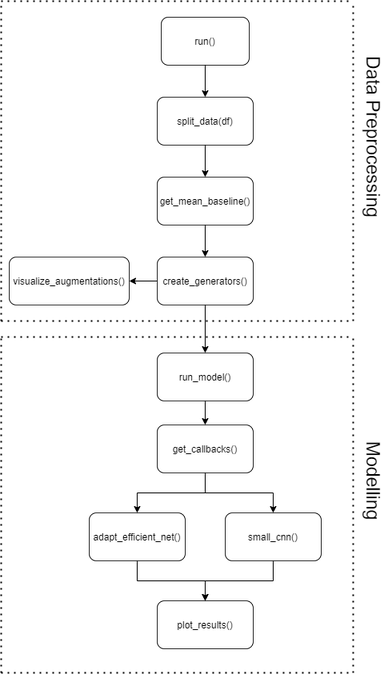
We will spend quite a bit of time on data preprocessing before implementing the EfficientNetB0 model’s transfer learning. The visualization steps are optional but help understand the input data and the results in the end. If you are unsure about any stage in the tutorial, you can always look at the final code in the GitHub Repository.
Real Estate Data
If you have read my previous tutorial on multi-input PyTorch models, you might be familiar with the dataset already. It’s basically the same dataset, but with more observations. In total, we will be using 10,900 images this time.
| zpid | price | latitude | longitude | beds | baths | area | |
|---|---|---|---|---|---|---|---|
 |
29777854 | 435000.0 | 40.826804 | -73.917024 | 3.0 | 2.0 | 1728.0 |
| … | … | … | … | … | … | … | … |
 |
30742835 | 888000.0 | 40.603546 | -73.938332 | 3.0 | 3.0 | 1264.0 |
 |
30742959 | 1160000.0 | 40.599407 | -73.959058 | 3.0 | 2.0 | 1564.0 |
 |
5409160 | 257825.0 | 40.760407 | -73.796344 | 4.0 | 3.0 | 2100.0 |
As you can see, the dataset consists of images with a specific zpid and a price and a handful of other tabular features. We won’t use the tabular features in this tutorial, except for the price. Each image is already at the target size of 224x224 pixels with 3 RGB color channels. If you are interested in how I prepared the tutorial data, you can take a look into preprocess_dataframe.py.
Installation and Setup
Before we start the coding process, we need to create a new virtual environment. Adjust the following steps if you are using another package manager, like Anaconda. I used Python 3.8.2 for the tutorial, but other versions will likely work without any modifications. I use TensorFlow 2.3.0 and Keras 2.4.3. More details on the library version can be found in the requirements.txt.
(Small Update using Conda instead of pip)
If you prefer a conda setup, I wrote a short blog post about how to setup Keras with GPU support on Linux using Miniconda. The resulting YAML for this project can be found here.
Enter the following lines into your command line:
python -m venv /path/to/new/virtual/env
cd /path/to/new/virtual/env/Scripts/
activate.bat
pip install -r /path/to/requirements.txt
Download the dataset and unzip it into your working directory. The data should now be found in ./data/. Since we are already in the terminal, we can also download the newest EfficientNetB0 weights with the Noisy_Student augmentations. To convert the weights for Keras transfer learning applications, we can use the official script from the Keras documentation. You can also find a copy in my repository.
wget https://storage.googleapis.com/cloud-tpu-checkpoints/efficientnet/noisystudent/noisy_student_efficientnet-b0.tar.gz
tar -xf noisy_student_efficientnet-b0.tar.gz
python efficientnet_weight_update_util.py --model b0 --notop --ckpt noisy_student_efficientnet-b0/model.ckpt --o efficientnetb0_notop.h5
We can now import all libraries and functions that we will use for the rest of the tutorial.
from typing import Iterator, List, Union, Tuple
from datetime import datetime
import pandas as pd
import matplotlib.pyplot as plt
import seaborn as sns
from sklearn.model_selection import train_test_split
from tensorflow import keras
from tensorflow.keras.preprocessing.image import ImageDataGenerator
from tensorflow.keras import layers, models, Model
from tensorflow.python.keras.callbacks import TensorBoard, EarlyStopping, ModelCheckpoint
from tensorflow.keras.losses import MeanAbsoluteError, MeanAbsolutePercentageError
from tensorflow.keras.models import Sequential
from tensorflow.keras.applications import EfficientNetB0
from tensorflow.keras.utils import plot_model
from tensorflow.keras.callbacks import History
import tensorflow_addons as tfa
Data Preprocessing
Let’s start with a few minor preprocessing steps. We load the Pandas DataFrame df.pkl through pd.read_pickle() and add a new column image_location with the location of our images. Each image has the zpid as a filename and a .png extension.
If you just want to check that your code is actually working, you can set small_sample to True in the if __name__ == "__main__": part. This will select the first 1,000 observations and reduce the computation time quite a bit.
def run(small_sample=False):
"""Run all the code of this file.
Parameters
----------
small_sample : bool, optional
If you just want to check if the code is working, set small_sample to True, by default False
"""
df = pd.read_pickle("./data/df.pkl")
df["image_location"] = (
"./data/processed_images/" + df["zpid"] + ".png"
) # add the correct path for the image locations.
if small_sample == True:
df = df.iloc[0:1000] # set small_sampe to True if you want to check if your code works without long waiting
if __name__ == "__main__":
run(small_sample=False)
Splitting the data
Our data needs to be split into training, validation, and test datasets. Additionally, we want to compute a naive baseline, where we assume that our training mean is our prediction value. The basic idea behind this is that anyone could just take the training data’s mean to predict new data and might already get good results without any machine learning knowledge. With this, we can later better understand how useful our actual CNN predictions are compared to the naive baseline. The following two lines of code need to be added to our run function from before.
def run():
...
train, val, test = split_data(df) # split your data
mean_baseline = get_mean_baseline(train, val)
We can now add the split_data() function to split the data two times, once for a training set and validation set, and afterward to a test set. The resulting ratio is 70/20/10 for training/validation/test.
def split_data(df: pd.DataFrame) -> Tuple[pd.DataFrame, pd.DataFrame, pd.DataFrame]:
"""Accepts a Pandas DataFrame and splits it into training, testing and validation data. Returns DataFrames.
Parameters
----------
df : pd.DataFrame
Your Pandas DataFrame containing all your data.
Returns
-------
Union[pd.DataFrame, pd.DataFrame, pd.DataFrame]
[description]
"""
train, val = train_test_split(df, test_size=0.2, random_state=1) # split the data with a validation size o 20%
train, test = train_test_split(
train, test_size=0.125, random_state=1
) # split the data with an overall test size of 10%
print("shape train: ", train.shape) # type: ignore
print("shape val: ", val.shape) # type: ignore
print("shape test: ", test.shape) # type: ignore
print("Descriptive statistics of train:")
print(train.describe()) # type: ignore
return train, val, test # type: ignore
shape train: (7630, 8)
shape val: (2180, 8)
shape test: (1090, 8)
We can also better understand our data by taking a look into our training DataFrame with df.describe(). The only column of interest for this tutorial is price, ranging from 247,250$ to 1,880,000$ with an average of 707,119$ and a standard deviation of 254,813$.
| price | latitude | longitude | beds | baths | area | |
|---|---|---|---|---|---|---|
| count | 7.630000e+03 | 7630.000000 | 7630.000000 | 7630.000000 | 7630.00000 | 7630.000000 |
| mean | 7.071194e+05 | 40.652833 | -73.967080 | 3.529489 | 2.58884 | 1785.572215 |
| std | 2.548134e+05 | 0.087778 | 0.159395 | 0.802316 | 0.69349 | 625.659971 |
| min | 2.472500e+05 | 40.498819 | -74.253899 | 3.000000 | 1.25000 | 898.000000 |
| 25% | 5.350000e+05 | 40.590321 | -74.128069 | 3.000000 | 2.00000 | 1323.250000 |
| 50% | 6.400000e+05 | 40.629784 | -73.938199 | 3.000000 | 2.00000 | 1616.000000 |
| 75% | 8.350000e+05 | 40.713520 | -73.819999 | 4.000000 | 3.00000 | 2068.000000 |
| max | 1.880000e+06 | 40.911744 | -73.702905 | 6.000000 | 4.50000 | 4394.000000 |
To make interpretations of our results more straightforward, we will use the mean absolute percentage error (MAPE). The MAPE is defined as
\(MAPE = \frac{1}{n}\sum_{i=1}^{n} \|\frac{y_i - \hat{y_i}}{y_i}\|*100\).
Therefore, each loss from now on will be represented by a percentage of the error. If our actual value is 100$ and our model predicts 110$, we will get a 10% MAPE.
def get_mean_baseline(train: pd.DataFrame, val: pd.DataFrame) -> float:
"""Calculates the mean MAE and MAPE baselines by taking the mean values of the training data as prediction for the
validation target feature.
Parameters
----------
train : pd.DataFrame
Pandas DataFrame containing your training data.
val : pd.DataFrame
Pandas DataFrame containing your validation data.
Returns
-------
float
MAPE value.
"""
y_hat = train["price"].mean()
val["y_hat"] = y_hat
mae = MeanAbsoluteError()
mae = mae(val["price"], val["y_hat"]).numpy() # type: ignore
mape = MeanAbsolutePercentageError()
mape = mape(val["price"], val["y_hat"]).numpy() # type: ignore
print(mae)
print("mean baseline MAPE: ", mape)
return mape
Results in:
mean baseline MAPE: 28.71662139892578
Our mean baseline MAPE is 28.72%. This is the naive benchmark that we try to beat in the next few sections of the tutorial.
Create ImageDataGenerators
After finishing the preliminary steps, we can get to the interesting part of implementing a custom dataset into Keras. Let’s start by adding the following line to our run() function:
def run():
...
train_generator, validation_generator, test_generator = create_generators(
df=df, train=train, val=val, test=test, visualize_augmentations=True
)
We now need to write a function create_generators() that takes our input data and creates three Keras ImageDataGenerators, one for each split of the data. There are two steps involved in creating ImageDataGenerators: first, create an instance of the ImageDataGenerator class and then let the data flow into it, in our case, through a Pandas DataFrame.
In the first step, we add a few standard data augmentations to our training generator. Augmentations help our CNN training a lot if we have only a small dataset. They generate new observations of the same image with a few minor edits, which a human could clearly identify as the same image. In this case, they are relatively conservative since it would not really make sense to vertically flip a picture of a house. We don’t add any augmentations in our validation and training data, as we would expect new unseen data to also be in a non-augmentated format.
To feed data into the generator, we use flow_from_dataframe() for each generator separately. We specify which DataFrame we want to use, which column contains our image data x_col, what our desired image size and batch size should be. Later on, we will use EfficientNetB0, which expects an input size of 224x224. If you use any other EfficientNet architecture, you need to change the input image size accordingly. Please either decrease or increase the batch_size according to your GPU. For regressions, we use the class_mode of raw.
We visualize the augmentations with another function later to get an impression of how they change our input data.
def create_generators(
df: pd.DataFrame, train: pd.DataFrame, val: pd.DataFrame, test: pd.DataFrame, visualize_augmentations: Any
) -> Tuple[Iterator, Iterator, Iterator]:
"""Accepts four Pandas DataFrames: all your data, the training, validation and test DataFrames. Creates and returns
keras ImageDataGenerators. Within this function you can also visualize the augmentations of the ImageDataGenerators.
Parameters
----------
df : pd.DataFrame
Your Pandas DataFrame containing all your data.
train : pd.DataFrame
Your Pandas DataFrame containing your training data.
val : pd.DataFrame
Your Pandas DataFrame containing your validation data.
test : pd.DataFrame
Your Pandas DataFrame containing your testing data.
Returns
-------
Tuple[Iterator, Iterator, Iterator]
keras ImageDataGenerators used for training, validating and testing of your models.
"""
train_generator = ImageDataGenerator(
rescale=1.0 / 255,
rotation_range=5,
width_shift_range=0.1,
height_shift_range=0.1,
brightness_range=(0.75, 1),
shear_range=0.1,
zoom_range=[0.75, 1],
horizontal_flip=True,
validation_split=0.2,
) # create an ImageDataGenerator with multiple image augmentations
validation_generator = ImageDataGenerator(
rescale=1.0 / 255
) # except for rescaling, no augmentations are needed for validation and testing generators
test_generator = ImageDataGenerator(rescale=1.0 / 255)
# visualize image augmentations
if visualize_augmentations == True:
visualize_augmentations(train_generator, df)
train_generator = train_generator.flow_from_dataframe(
dataframe=train,
x_col="image_location", # this is where your image data is stored
y_col="price", # this is your target feature
class_mode="raw", # use "raw" for regressions
target_size=(224, 224),
batch_size=128, # increase or decrease to fit your GPU
)
validation_generator = validation_generator.flow_from_dataframe(
dataframe=val,
x_col="image_location",
y_col="price",
class_mode="raw",
target_size=(224, 224),
batch_size=128,
)
test_generator = test_generator.flow_from_dataframe(
dataframe=test,
x_col="image_location",
y_col="price",
class_mode="raw",
target_size=(224, 224),
batch_size=128,
)
return train_generator, validation_generator, test_generator
Visualize Keras Data Augmentations
We should look into our data augmentations to make sure that they make sense in a real-world application. Therefore we need to write the visualize_augmentations() function that we used in our create_generators() function above. I pretty much hacked this together to only sample the same image 9 times out of the custom generator by giving the flow_from_dataframe() function a small DataFrame with only two identical observations. There is probably a better way to do this, but it does the job well enough.
We create a 3x3 grid of matplotlib plots and sample one image each time from our small generator. Each will have a few augmentations added randomly.
def visualize_augmentations(data_generator: ImageDataGenerator, df: pd.DataFrame):
"""Visualizes the keras augmentations with matplotlib in 3x3 grid. This function is part of create_generators() and
can be accessed from there.
Parameters
----------
data_generator : Iterator
The keras data generator of your training data.
df : pd.DataFrame
The Pandas DataFrame containing your training data.
"""
# super hacky way of creating a small dataframe with one image
series = df.iloc[2]
df_augmentation_visualization = pd.concat([series, series], axis=1).transpose()
iterator_visualizations = data_generator.flow_from_dataframe( # type: ignore
dataframe=df_augmentation_visualization,
x_col="image_location",
y_col="price",
class_mode="raw",
target_size=(224, 224), # size of the image
batch_size=1, # use only one image for visualization
)
for i in range(9):
ax = plt.subplot(3, 3, i + 1) # create a 3x3 grid
batch = next(iterator_visualizations) # get the next image of the generator (always the same image)
img = batch[0] # type: ignore
img = img[0, :, :, :] # remove one dimension for plotting without issues
plt.imshow(img)
plt.show()
plt.close()
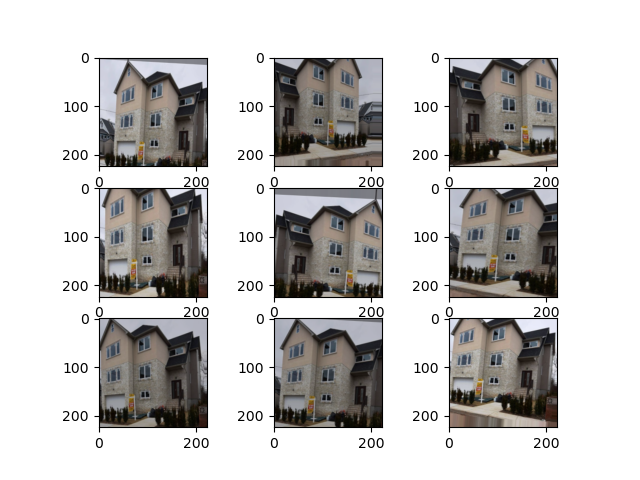
The resulting plot shows us the same building, sometimes a bit rotated, mirrored, or zoomed in with minor brightness adjustments. Nevertheless, each image is clearly recognizable as the same house and should improve our CNN models, which was our goal in adding the augmentations.
Creating the Convolutional Neural Networks
In this tutorial, we want to compare a pre-trained EfficientNet with a simple custom CNN. To avoid writing too much duplicate code, we first write a general fitting function, where we can use any CNN we’d like. This makes sure that we have the same overall setup for our model comparisons later. We also need to write a few callbacks that we add to our models. After that, each model gets its own function with a few custom lines of code.
Fitting a Keras Image CNN
We start with the general fitting function run_model(). The function gets a model name as a string, a model function, which we will write soon, a learning rate, and all of our data.
def run_model(
model_name: str,
model_function: Model,
lr: float,
train_generator: Iterator,
validation_generator: Iterator,
test_generator: Iterator,
) -> History:
"""This function runs a keras model with the Ranger optimizer and multiple callbacks. The model is evaluated within
training through the validation generator and afterwards one final time on the test generator.
Parameters
----------
model_name : str
The name of the model as a string.
model_function : Model
Keras model function like small_cnn() or adapt_efficient_net().
lr : float
Learning rate.
train_generator : Iterator
keras ImageDataGenerators for the training data.
validation_generator : Iterator
keras ImageDataGenerators for the validation data.
test_generator : Iterator
keras ImageDataGenerators for the test data.
Returns
-------
History
The history of the keras model as a History object. To access it as a Dict, use history.history. For an example
see plot_results().
"""
callbacks = get_callbacks(model_name)
model = model_function
model.summary()
plot_model(model, to_file=model_name + ".jpg", show_shapes=True)
radam = tfa.optimizers.RectifiedAdam(learning_rate=lr)
ranger = tfa.optimizers.Lookahead(radam, sync_period=6, slow_step_size=0.5)
optimizer = ranger
model.compile(
optimizer=optimizer, loss="mean_absolute_error", metrics=[MeanAbsoluteError(), MeanAbsolutePercentageError()]
)
history = model.fit(
train_generator,
epochs=100,
validation_data=validation_generator,
callbacks=callbacks,
workers=6, # adjust this according to the number of CPU cores of your machine
)
model.evaluate(
test_generator,
callbacks=callbacks,
)
return history # type: ignore
The first step in our fitting method is to get the callbacks. The callbacks() function is explained below. We then get our model through the custom model_function, print a summary, and plot the model to a file. As optimizers, I chose Ranger, which combines Rectified Adam with Lookahead, as this is pretty much state-of-the-art in CNN optimizers and should generate results as accurate as SGD but as fast as Adam. You can read more about them in the according papers (Lookahead, Rectified Adam, Ranger).
We compile our model, use the mean absolute error (MAE) as the loss function, and print the MAPE for each epoch in our metrics. Our model can now be trained with fit(), where we specify the training generator, validation generator, callbacks, and workers.
To see how our model performs on unseen data, we evaluate the test_generator.
Callbacks for Logging, Early Stopping, and Saving
Since our training might take a while, we might want to monitor the training steps with TensorBoard. For this, we create a new directory for each model with the current time and date and then start Tensorboard.
To open TensorBoard, you need to enter tensorboard --logdir logs/scalars in your terminal/command line and then open the standard page in your browser, most likely http://localhost:6006/. Early Stopping will help us decrease overall training time by stopping the training after the model does not improve for a specified amount of epochs (patience) with a minimum improvement of min_delta. In our case, we want our model to improve by at least 1%. If it can’t achieve this for 10 epochs straight, the training will end automatically. We also want to return the best epoch; therefore, we set restore_best_weights=True.
def get_callbacks(model_name: str) -> List[Union[TensorBoard, EarlyStopping, ModelCheckpoint]]:
"""Accepts the model name as a string and returns multiple callbacks for training the keras model.
Parameters
----------
model_name : str
The name of the model as a string.
Returns
-------
List[Union[TensorBoard, EarlyStopping, ModelCheckpoint]]
A list of multiple keras callbacks.
"""
logdir = (
"logs/scalars/" + model_name + "_" + datetime.now().strftime("%Y%m%d-%H%M%S")
) # create a folder for each model.
tensorboard_callback = TensorBoard(log_dir=logdir)
# use tensorboard --logdir logs/scalars in your command line to startup tensorboard with the correct logs
early_stopping_callback = EarlyStopping(
monitor="val_mean_absolute_percentage_error",
min_delta=1, # model should improve by at least 1%
patience=10, # amount of epochs with improvements worse than 1% until the model stops
verbose=2,
mode="min",
restore_best_weights=True, # restore the best model with the lowest validation error
)
model_checkpoint_callback = ModelCheckpoint(
"./data/models/" + model_name + ".h5",
monitor="val_mean_absolute_percentage_error",
verbose=0,
save_best_only=True, # save the best model
mode="min",
save_freq="epoch", # save every epoch
) # saving eff_net takes quite a bit of time
return [tensorboard_callback, early_stopping_callback, model_checkpoint_callback]
We also want to save our model after each epoch. For this we use ModelCheckpoint(). For EfficientNetB0 this takes quite a while, so you might want to disable saving by removing model_checkpoint_callback from the returned values list.
Create a small custom CNN
A small custom CNN will help us understand how well transfer learning with EfficientNet actually performs through direct comparison. We add the following code to our run() function:
def run():
...
small_cnn_history = run_model(
model_name="small_cnn",
model_function=small_cnn(),
lr=0.001,
train_generator=train_generator,
validation_generator=validation_generator,
test_generator=test_generator,
)
And create the small_cnn() function with a few convolutional layers, max pooling, and two linear layers in the end. Our input_shape corresponds to our image data size of 224x224 pixels with 3 RGB dimensions for color.
def small_cnn() -> Sequential:
"""A very small custom convolutional neural network with image input dimensions of 224x224x3.
Returns
-------
Sequential
The keras Sequential model.
"""
model = models.Sequential()
model.add(layers.Conv2D(32, (3, 3), activation="relu", input_shape=(224, 224, 3)))
model.add(layers.MaxPooling2D((2, 2)))
model.add(layers.Conv2D(64, (3, 3), activation="relu"))
model.add(layers.MaxPooling2D((2, 2)))
model.add(layers.Conv2D(64, (3, 3), activation="relu"))
model.add(layers.Flatten())
model.add(layers.Dense(64, activation="relu"))
model.add(layers.Dense(1))
return model
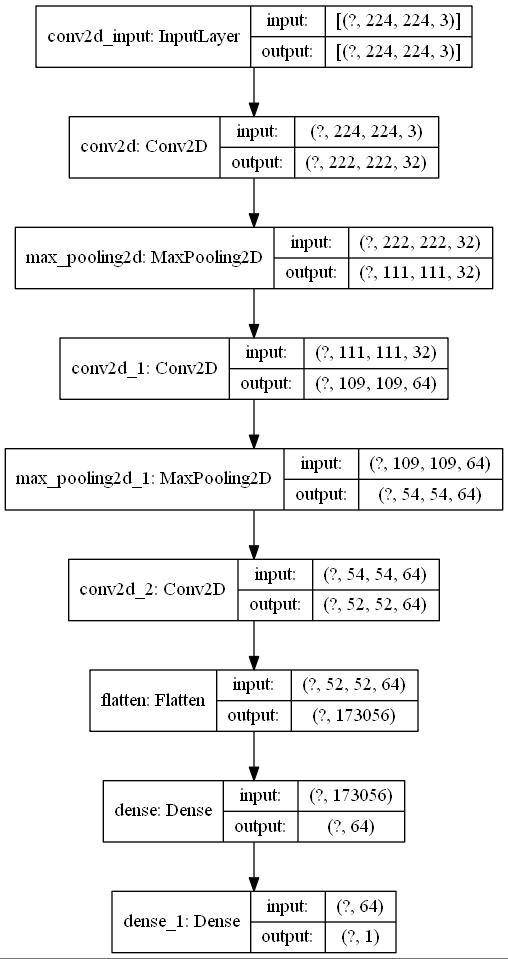
This small custom model looks like the image above and is still relatively easy to understand. The model should run each epoch a bit fast than the larger EfficientNetB0 model we implement in the next step.
Adapt EfficientNetB0 to our Custom Regression Problem
We can now continue and adapt EfficientNetB0 to our data. We add the following lines to our run() function:
def run():
...
eff_net_history = run_model(
model_name="eff_net",
model_function=adapt_efficient_net(),
lr=0.5,
train_generator=train_generator,
validation_generator=validation_generator,
test_generator=test_generator,
)
And can now create the adapt_efficient_net function. This is very similar to the official Keras tutorial but uses the updated NoisyStudent weights we prepared at the beginning of this tutorial. We also change the final layer of the model to regression rather than a classification. To achieve this, we use a Dense layer with 1 output and no activation function.
def adapt_efficient_net() -> Model:
"""This code uses adapts the most up-to-date version of EfficientNet with NoisyStudent weights to a regression
problem. Most of this code is adapted from the official keras documentation.
Returns
-------
Model
The keras model.
"""
inputs = layers.Input(
shape=(224, 224, 3)
) # input shapes of the images should always be 224x224x3 with EfficientNetB0
# use the downloaded and converted newest EfficientNet wheights
model = EfficientNetB0(include_top=False, input_tensor=inputs, weights="efficientnetb0_notop.h5")
# Freeze the pretrained weights
model.trainable = False
# Rebuild top
x = layers.GlobalAveragePooling2D(name="avg_pool")(model.output)
x = layers.BatchNormalization()(x)
top_dropout_rate = 0.4
x = layers.Dropout(top_dropout_rate, name="top_dropout")(x)
outputs = layers.Dense(1, name="pred")(x)
# Compile
model = keras.Model(inputs, outputs, name="EfficientNet")
return model
These few lines suffice to implement transfer learning for EfficientNet with Keras. On my personal Laptop with a GeForce RTX 2070 mobile, each epoch takes around 1 minute to train. EfficientNetB0 is quite large, the actual model looks like this.
Results
Let’s plot our training results so that we can compare the accuracy of our predictions for each model for the training and validation data:
def run():
...
plot_results(small_cnn_history, eff_net_history, mean_baseline)
For the plots, we use each model’s history data and create a small sns.relplot() with a few custom labels.
def plot_results(model_history_small_cnn: History, model_history_eff_net: History, mean_baseline: float):
"""This function uses seaborn with matplotlib to plot the trainig and validation losses of both input models in an
sns.relplot(). The mean baseline is plotted as a horizontal red dotted line.
Parameters
----------
model_history_small_cnn : History
keras History object of the model.fit() method.
model_history_eff_net : History
keras History object of the model.fit() method.
mean_baseline : float
Result of the get_mean_baseline() function.
"""
# create a dictionary for each model history and loss type
dict1 = {
"MAPE": model_history_small_cnn.history["mean_absolute_percentage_error"],
"type": "training",
"model": "small_cnn",
}
dict2 = {
"MAPE": model_history_small_cnn.history["val_mean_absolute_percentage_error"],
"type": "validation",
"model": "small_cnn",
}
dict3 = {
"MAPE": model_history_eff_net.history["mean_absolute_percentage_error"],
"type": "training",
"model": "eff_net",
}
dict4 = {
"MAPE": model_history_eff_net.history["val_mean_absolute_percentage_error"],
"type": "validation",
"model": "eff_net",
}
# convert the dicts to pd.Series and concat them to a pd.DataFrame in the long format
s1 = pd.DataFrame(dict1)
s2 = pd.DataFrame(dict2)
s3 = pd.DataFrame(dict3)
s4 = pd.DataFrame(dict4)
df = pd.concat([s1, s2, s3, s4], axis=0).reset_index()
grid = sns.relplot(data=df, x=df["index"], y="MAPE", hue="model", col="type", kind="line", legend=False)
grid.set(ylim=(20, 100)) # set the y-axis limit
for ax in grid.axes.flat:
ax.axhline(
y=mean_baseline, color="lightcoral", linestyle="dashed"
) # add a mean baseline horizontal bar to each plot
ax.set(xlabel="Epoch")
labels = ["small_cnn", "eff_net", "mean_baseline"] # custom labels for the plot
plt.legend(labels=labels)
plt.savefig("training_validation.png")
plt.show()
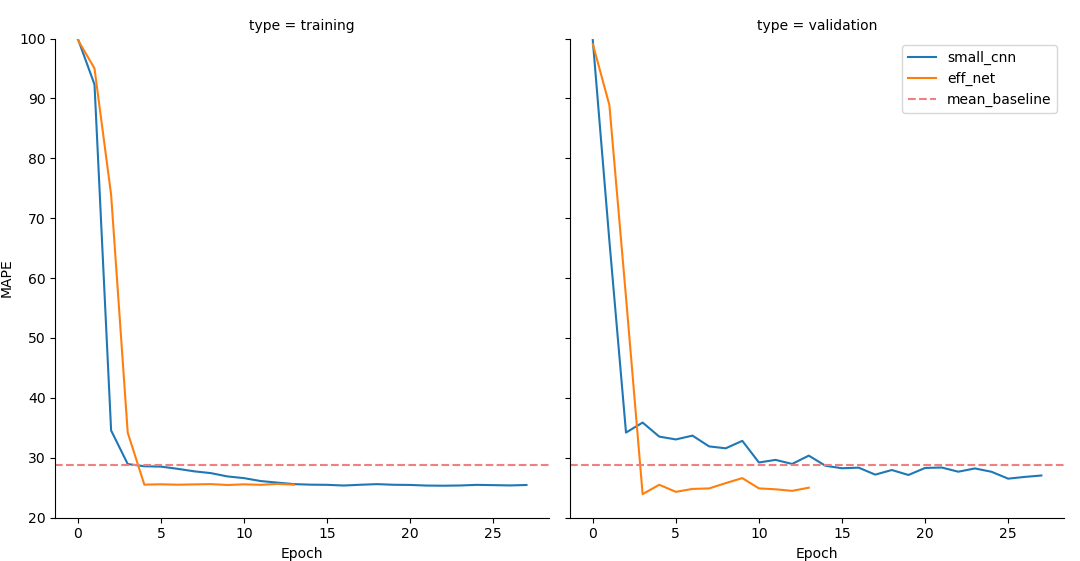 The results are shown above. The red dotted line represents our mean baseline, the blue line our small custom CNN and the orange line our adapted
The results are shown above. The red dotted line represents our mean baseline, the blue line our small custom CNN and the orange line our adapted EfficientNetB0. Quite interestingly, EfficientNetB0 reaches it’s lowest validation error already in the 4th epoch, while our custom model needs 18 Epochs to get to it’s minimum. On my machine, the custom CNN required 17m30s to reach it’s lowest value, while EfficientNet needed only 3m40s to reach an even lower error. In my run of both models, EfficientNetB0 reached an error of 23.9706%, the custom model an error of 27.8397%, which is barely below our baseline of 28.7166%. This shows us that transfer learning can help decrease training time while increasing prediction accuracy on custom data for regressions!
Inference on new data
Now that we have a model trained and saved, one might want to use this model on new, unseen data for inferencing. In our example we saved the weights only, not the model, therefore we need to re-establish our model before loading our trained weights. For this, we create a new file ìnference.py` in our projects root folder. In the following code I assume that your new and unseen data is located in a separate folder, with no other data needed. If your data is linked to a .csv-file you have to change the code accordingly.
from tensorflow.keras import layers, models, Model
from tensorflow.keras.applications import EfficientNetB0
from tensorflow import keras
import os
from PIL import Image
import numpy as np
# the next 3 lines of code are for my machine and setup due to https://github.com/tensorflow/tensorflow/issues/43174
import tensorflow as tf
physical_devices = tf.config.list_physical_devices("GPU")
tf.config.experimental.set_memory_growth(physical_devices[0], True)
def adapt_efficient_net() -> Model:
"""This code uses adapts the most up-to-date version of EfficientNet with NoisyStudent weights to a regression
problem. Most of this code is adapted from the official keras documentation.
Returns
-------
Model
The keras model.
"""
inputs = layers.Input(
shape=(224, 224, 3)
) # input shapes of the images should always be 224x224x3 with EfficientNetB0
# use the downloaded and converted newest EfficientNet wheights
model = EfficientNetB0(include_top=False, input_tensor=inputs, weights="efficientnetb0_notop.h5")
# Freeze the pretrained weights
model.trainable = False
# Rebuild top
x = layers.GlobalAveragePooling2D(name="avg_pool")(model.output)
x = layers.BatchNormalization()(x)
top_dropout_rate = 0.4
x = layers.Dropout(top_dropout_rate, name="top_dropout")(x)
outputs = layers.Dense(1, name="pred")(x)
# Compile
model = keras.Model(inputs, outputs, name="EfficientNet")
return model
def open_images(inference_folder: str) -> np.ndarray:
"""Loads images from a folder and prepare them for inferencing.
Parameters
----------
inference_folder : str
Location of images for inferencing.
Returns
-------
np.ndarray
List of images as numpy arrays transformed to fit the efficient_net model input specs.
"""
images = []
for img in os.listdir(inference_folder):
img_location = os.path.join(inference_folder, img) # create full path to image
with Image.open(img_location) as img: # open image with pillow
img = np.array(img)
img = img[:, :, :3]
img = np.expand_dims(img, axis=0) # add 0 dimension to fit input shape of efficient_net
images.append(img)
images_array = np.vstack(images) # combine images efficiently to a numpy array
return images_array
model = adapt_efficient_net()
model.load_weights("./data/models/eff_net.h5")
images = open_images("./inference_samples")
predictions = model.predict(images)
images_names = os.listdir("./inference_samples")
for image_name, prediction in zip(images_names, predictions):
print(image_name, prediction)
After recreating our model and loading the trained weights, we can inference on new data. We open the images found in our inferencing folder and apply a few numpy operations on them to make them fit into our model input specifications. Afterwards we can simply use model.predict() on our images and print the results.
As always, you can find the complete code of this tutorial in the according to GitHub Repository.
If this tutorial was helpful for your research, you can cite it with
@misc{rosenfelderaikeras2020,
author = {Rosenfelder, Markus},
title = {Transfer Learning with EfficientNet for Image Regression in Keras - Using Custom Data in Keras},
year = {2020},
publisher = {rosenfelder.ai},
journal = {rosenfelder.ai},
howpublished = {\url{https://rosenfelder.ai/keras-regression-efficient-net/}},
}